Poker Mavens - Utility Programs
Introduction
This page contains extra utility programs for Poker Mavens. These are compiled Windows applications ready to use.
- Registration Saver
- Card Shuffling Simulator
- Service Utility
- Rake Stats
- Tourney Fee Stats
- Event Log Viewer
- Import Utility
- Image Stitcher
- Cert Signing Request Creator
- API Reference Utility
- HTTP Redirect Utility
Hidden Data Folder
Several of the utility programs on this page need access to your data folder to load the log files. The default path of your data folder is C:\Users\[user name]\AppData\Roaming\Poker Mavens x\. The "AppData" folder is marked as hidden in Windows by default and thus may not show up for you when navigating your way to the data folder. To fix that, you will first need to launch Windows File Explorer, click "Organize" on the toolbar, select "Folder and search options", select the "View" tab and enable the "Show hidden files, folders, and drives" option.
SSL Support
Several of the utility programs on this page have the ability to communicate with your poker server using API calls, including Registration Saver, Rake Stats, Tourney Fee Stats, and Event Log Viewer. If you have the SSL option enabled on your site, you must put a copy of the OpenSSL files into the same folder as the utility program. Even if you have the 64-bit edition of the poker server installed, these utilities are 32-bit and thus need the 32-bit version of OpenSSL. The one exception is the 64-bit version of the Event Log Viewer which will use the 64-bit version of OpenSSL.
Also, when filling in the "Poker Server IP / Domain" field, be sure to include the "https://" prefix. Otherwise, "http://" is assumed (without the "s") and the encrypted connection will fail.
Registration Saver 2.20
Note: - beginning in Poker Mavens v6, the Action menu on the Tournaments tab contains Load and Save registation functions, making this utility unnecessary (unless you need the remote capabilities). Poker Mavens v6 compatibility was added in version 2.20 of this utility.
This program will save the list of players in the waiting lists for your tournaments so that you can take them offline, edit settings or restart the server, and then re-register those players after putting them back online. It communicates with the poker server via the API so it can be used locally or remotely.
Download
Download PMRegSave220.zip here. Unzip and save to a local folder of your choice and run directly (no setup program included).
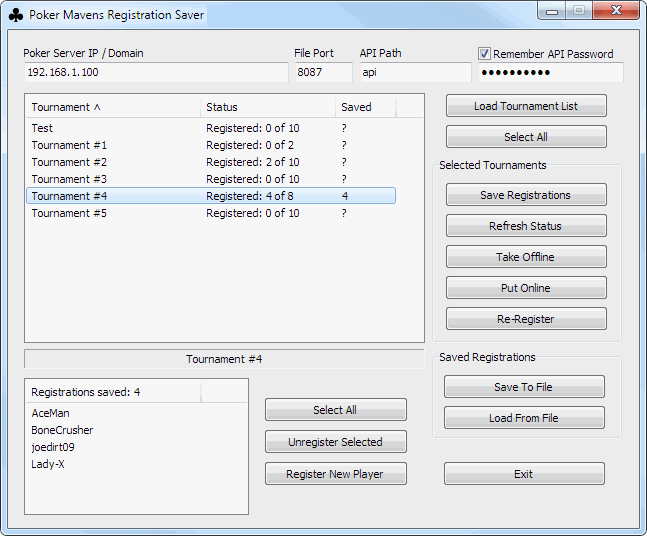
Instructions
- Enter the IP address (or domain), file port, and API password for your poker server. If you are running the utility on the same local network or same computer then enter your local IP or localhost (127.0.0.1). If you've changed the default API path in the the server settings then enter that in the API Path box. Otherwise it should be "api".
- Click the Load Tournament List button to fetch the current list of tournaments. The list can be sorted on any of the three columns by clicking a column header.
- Select the desired tournaments in the top list or click the Select All button to select all tournaments. To select or deselect individual tournaments without disturbing other selections, hold the Ctrl key down while clicking on a tournament.
- Click the Save Registrations button to fetch the waiting list of players for the selected tournaments. The Saved column will display the number of players registered. Click any indivdual tournament to see the list of registered players in the bottom list. You can manually register and unregister players for the selected tournament if desired. Taking a tournament offline will automatically unregister all players and refund their buy-ins.
- Click the Take Offline button to take the selected tournaments offline. The Status column for those tournaments will show a question mark. Click the Refresh Status button to get the current status and confirm they are offline. The Refresh Status button does not affect the list of saved registrations.
- Make whatever changes you need to the offline tournaments using the server console or the remote admin interface.
- Click the Put Online button to put the selected tournaments back online. Click the Refresh Status button again to refresh the status column.
- Click the Re-Register button to re-register all of the saved players for the selected tournaments. Click the Refresh Status once again to confirm the registrations.
- You can now close the utility.
If you are running this utility on the same server as Poker Mavens and it needs to be rebooted, click the "Save To File" button to backup all the save registrations to a file. You will be prompted for a file name and folder. You can then close the utility and run it again after the reboot. Then click the "Load From File" button and select your saved file. From there, you can re-register players for the tournaments you select.
Card Shuffling Simulator 1.02
This program is a simulator for the Poker Mavens card shuffler, available (with source code) for anyone who would like to examine its statistical properties. It can generate up to 6 million hands at a time (memory permitting) and uses the same RC4 stream cipher based random number generator (RNG) and Knuth shuffling algorithm as the main program. This version (1.02) reflects a small change made in Poker Mavens 5.10 that removed a modulo bias from the RNG and simplified the seed generator.
Download
Download PMShuffle102.zip here. Unzip and save to a local folder of your choice and run directly (no setup program included). Download the optional Delphi XE5 source code here.
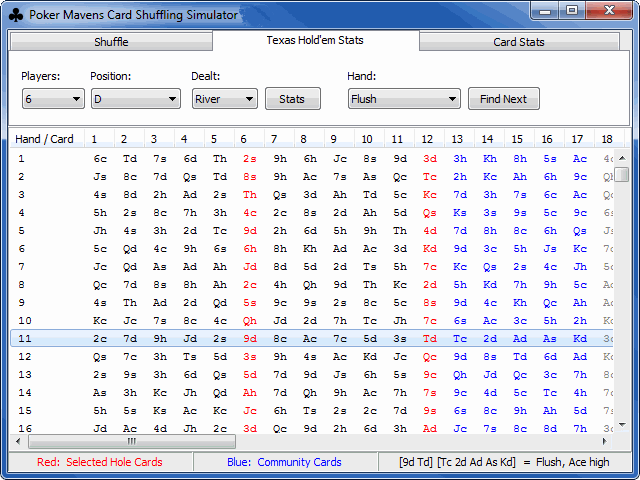
Background
Conspiracy theories often arise from newcomers (and some oldtimers) in online poker in regards to how many "big hands" they seem to observe, especially compared to live games that they may be more familiar with. If not an outright manipulation of the hands by the software, there must be at least something wrong with the program's shuffling algorithm and/or random number generator. These claims are usually just anecdotal and not backed up by any statistical analysis. Ignorance of card odds and mechanics of poker in general, Texas Hold'em in particular, how cards are shuffled in software, and plain old human psychology are major factors. This card simulation utility provides statistical evidence that no "funny business" is actually occurring.
It's human nature to only remember the occasional quads vs straight flush hands and forget about all of the thousands of high card vs pair hands that we see. Someone who learned poker by playing live probably never saw thousands of hands to begin with, as they were lucky to play 20 or 30 hands an hour in a game that got together maybe once a week. With online poker, you're probably playing 60 or 70 hands per hour and maybe several tables at once, any time you feel like it. You are going to see a lot of big hands that way, especially on play money or low stakes tables where everyone limps in preflop and calls all the way to the river. When the action is cheap, people want lots of it, especially when they are playing on instinct and have no idea about what the actual drawing odds are. There are a lot of poker hands that can be made with five exposed community cards and 9 or 10 pairs of hole cards on the table. Contrast this to a table of solid players that raise preflop with good hands and fold with poor hands and no flop was ever dealt. I recently heard poker pro Daniel Negreanu remark on television on an episode of "High Stakes Poker" that he personally had never made a royal flush in all of his years of playing. I personally have made a half-dozen royal flushes just playing on PokerStars for a few years. But that few years consisted of many hundreds of thousands of hands.
The mechanics of shuffling and dealing cards in software is not well understood by most non-programmers so what follows is a brief explanation. Poker Mavens represents a deck of cards simply as an array of numbers from 1 to 52. The 1 represents the deuce of clubs, the 2 the deuce of diamonds, on up to 51 as the ace of hearts and the 52 as the ace of spades. The order of the suits were selected alphabetically (clubs, diamonds, hearts, spades). The actual shuffling algorithm knows nothing about player cards, however. It simply shuffles the array of numbers so that each one is equally likely to end up in any of the 52 slots. This occurs before the hand even starts. It doesn't know that each number corresponds to a playing card, let alone in a poker game, let alone for Texas Hold'em, let alone who they are dealt to or to which table.
Once the shuffle occurs, the order of the cards is fixed until the hand is complete. The cards that a player gets is determined by the rules of Texas Hold'em. The software simply follows those rules and has no more say in the matter. It's all up to the players in how they play their hands and if there will be a flop, turn, or river card dealt. The first card in the deck goes to the first player clockwise from the button. The player on the button is the last one to get a card. Then that process is repeated for the second hole card. The next five cards will make up the community cards, if needed. Poker Mavens does not use burn cards. Note that a player leaving or joining the table completely changes the hands that will be made, as does a player sitting out in a ring game table since they are skipped. Also, if multiple tables are active, any particular table will get a different set of decks than if they were the only table running. As mentioned, the shuffling algorithm knows nothing of these particulars. Even a lousy shuffling algorithm would still produce equally looking random hands and couldn't create an usual number of "big hands" even if it wanted to.
What makes a good card shuffling algorithm are two main requirements: each card must have an equal chance of landing in any position in the deck, and the random number generator used by the shuffler must be unpredictable to a human observer so that they cannot determine the future order of the cards. Poker Mavens satisfies both of these requirements using the highly efficient shuffling algorithm described in "The Art of Computer Programming", a series of acclaimed books written by noted computer scientist Donald Knuth. The random number generator uses an RC4 stream cipher, designed by noted cryptographer Ronald Rivest. The stream cipher is seeded with a random 256-bit key, generated by hashing a seed pool with the SHA-256 hash algorithm. The seed pool is constructed by sampling the CPU's 1.193 MHz high-performance counter. The full source code for these routines is provided in the download link above.
Instructions
The interface for the shuffling simulator consists of a scrollable list of shuffled card decks and a three-tab menu above it, labeled Shuffle, Texas Hold'em Stats, and Card Stats. Each line in the list holds all 52 cards of a single shuffled deck. The shuffling algorithm used is the same one used in the main Poker Mavens program.

Use the Shuffle tab to add shuffled decks to the list by typing in the desired number and clicking the "Add to List" button. The program can use up to 2 GB of RAM, which corresponds to approximately 6 million shuffles maximum. Adding more than that will crash the program with an "Out of Memory" error. Use the "Clear All" button to clear the list and the "Save to File" to export the current list to a text file.

Use the Texas Hold'em Stats tab to simulate hands dealt to a table of Texas Hold'em players. The two hole cards for the selected position are displayed in red while the community cards are displayed in blue. When any particular hand is selected in the deck list, the poker hand made for the selected position is displayed on the status line below the list.
Use the Players droplist to select the number of active players, from 2 to 10. When changing this setting, you will see how it affects both hole cards and community cards dealt, even though the deck itself does not change.
Use the Position droplist to select the player you want to use in the statistical analysis. The "D" position represents the player with the Dealer Button and other settings (D-1, D-2, etc.) are offsets from that position. When a position with "rotate" is selected, the stats will simulate a rotating button. For example, if you selected "D (rotate)", the red hole cards will be in the last position on hand 1, second to last on hand 2, third to last on hand 3, etc. This simulates what happens in an actual game, assuming the number of players held constant.
Use the Dealt droplist to specify how many cards should be used in the statistical analysis: "Hole" for hole cards only, "Flop" for hole + flop, "Turn" for hole + flop + turn, and "River" for all. You will see the number of blue columns change in the list as you change this setting.
Click the Stats button to display the poker hand stats for the selected position, using all hands in the list. The output will look something like this:
Player position: D Cards dealt: River Shuffles: 100000 High Card: 17554 (17.5540%) Pair: 43841 (43.8410%) Two Pair: 23283 (23.2830%) Three of a Kind: 4841 (4.8410%) Straight: 4565 (4.5650%) Flush: 3036 (3.0360%) Full House: 2666 (2.6660%) Four of a Kind: 186 (0.1860%) Straight Flush: 25 (0.0250%) Royal Flush: 3 (0.0030%)
Use the "Find Next" button to locate a particular poker hand, starting in the list just past the current selected deck. For example, if you select "Flush" in the Hand droplist and click the Find Next button, the cursor will move to the next Flush found for the selected position as determined by the red hole cards and blue community cards. Note that each hand also has "-" and "+" options such that "Flush -" instructs the program to find the next Flush or lesser hand while "Flush +" finds the next Flush or better hand.

Use the Card Stats tab for generic statistics on card, rank, suit, and deck position. The first Stats button will count how many times the selected card appears in the list in each one of the 52 deck positions. The second Stats button does the same but only considers the card rank (deuce to ace). The third Stats button only considers the card suit (club, diamond, heart, spade). The last Stats button allows you to pick a particular position in the deck (1 to 52) and then counts the occurrences of cards, ranks, and suits in that position. The output will look something like this:
Deck Position: 1 Shuffles: 100000 Suit = Count (Percent) Avg = 25.0000% c = 24979 (24.9790%) d = 25142 (25.1420%) h = 24861 (24.8610%) s = 25018 (25.0180%) Rank = Count (Percent) Avg = 7.6923% 2 = 7777 (7.7770%) 3 = 7747 (7.7470%) 4 = 7575 (7.5750%) 5 = 7679 (7.6790%) 6 = 7639 (7.6390%) 7 = 7724 (7.7240%) 8 = 7718 (7.7180%) 9 = 7490 (7.4900%) T = 7809 (7.8090%) J = 7724 (7.7240%) Q = 7719 (7.7190%) K = 7746 (7.7460%) A = 7653 (7.6530%) Card = Count (Percent) Avg = 1.9231% 2c = 2042 (2.0420%) 2d = 1873 (1.8730%) 2h = 1935 (1.9350%) 2s = 1927 (1.9270%) 3c = 1916 (1.9160%) 3d = 1969 (1.9690%) 3h = 1935 (1.9350%) 3s = 1927 (1.9270%) 4c = 1912 (1.9120%) 4d = 1923 (1.9230%) 4h = 1895 (1.8950%) 4s = 1845 (1.8450%) 5c = 1970 (1.9700%) 5d = 1951 (1.9510%) 5h = 1790 (1.7900%) 5s = 1968 (1.9680%) 6c = 1868 (1.8680%) 6d = 1955 (1.9550%) 6h = 1922 (1.9220%) 6s = 1894 (1.8940%) 7c = 1918 (1.9180%) 7d = 1948 (1.9480%) 7h = 1906 (1.9060%) 7s = 1952 (1.9520%) 8c = 1883 (1.8830%) 8d = 1982 (1.9820%) 8h = 1906 (1.9060%) 8s = 1947 (1.9470%) 9c = 1802 (1.8020%) 9d = 1912 (1.9120%) 9h = 1897 (1.8970%) 9s = 1879 (1.8790%) Tc = 1958 (1.9580%) Td = 1964 (1.9640%) Th = 1923 (1.9230%) Ts = 1964 (1.9640%) Jc = 1917 (1.9170%) Jd = 1941 (1.9410%) Jh = 1923 (1.9230%) Js = 1943 (1.9430%) Qc = 1906 (1.9060%) Qd = 1940 (1.9400%) Qh = 1950 (1.9500%) Qs = 1923 (1.9230%) Kc = 1917 (1.9170%) Kd = 1893 (1.8930%) Kh = 1990 (1.9900%) Ks = 1946 (1.9460%) Ac = 1970 (1.9700%) Ad = 1891 (1.8910%) Ah = 1889 (1.8890%) As = 1903 (1.9030%)
Poker Mavens 2 Service Utility
Download: PM2Service.zip
This program installs as a Windows Service program and launches the Poker Mavens 2 server application under the specified Windows account. This allows your poker site to automatically start if your server gets rebooted. Note that running a GUI application as a Windows service is a bit of a kludge and is not really recommended.
Update: this program also works with newer versions. Just unzip the files into the program folder and follow the same directions below.
Poker Mavens already has an "Auto start server at bootup" setting but it only works on systems that don't have user passwords, and thus automatically boot up to a primary Windows account. Remote VPS or dedicated servers always have password protected user accounts for security purposes and thus they do not log into an account on bootup. Windows service programs all start up at boot time and thus don't need an active login.
This service simply launches the PMServer.exe program with the -autostart switch when it starts up. The downside to this method is that Poker Mavens will run in the Windows console session and thus its interface cannot be seen. You will have to use the Remote Admin interface in your web browser to perform administration functions. To stop the program, you will have to kill its process using the Windows Task Manager.
Instructions
Unzip the PM2Service.zip file into the same folder where the Poker Mavens program is located. The default location is:
C:\Program Files (x86)\Briggs Softworks\Poker Mavens 2\
On 32-bit systems, the "(x86)" will not be there.
Run (double-click in Windows Explorer) PM2SInstall.bat to install the service program. You should see this message: "Service installed successfully". Click Ok.
The batch file will then launch the Windows Services manager. This can also be started manually by clicking the Start button, Run, and typing in "services.msc".
Right-click on "Briggs Softworks PM2 Service" and select Properties. Click the Log On tab. Check the "This account" option and type in your Windows login name (usually "Administrator"). Enter the password for that account (along with the confirmation) and click Ok. The service cannot be assigned to a non-password account. You should then get the message "The account .\Administrator has been granted the Log On As A Service right". The ".\" represents the current domain and is attached automatically. Click Ok.
The next time the computer is rebooted, the service should start automatically and then launch PMServer.exe with the -autostart switch. You can test that now by manually starting the service:
Right-click on "Briggs Softworks PM2 Service" and select Start. As mentioned before, you will not see the interface because it's running in a different session. Right click on the Windows task bar and launch the Task Manager. On the Processes tab, check the "Show processes from all users" option at the bottom. You should see PM2Service.exe (the service program) and PMServer.exe (Poker Mavens). Use the "End Process" button to kill Poker Mavens. To uninstall the service, run the PM2SUninstall.bat file that was included.
To access the remote admin interface, start up any browser and enter your IP address (with the file port) with "/admin" appended to the end.
Rake Stats 2.06
This program imports ring game hand history files (English only) into a local database file and allows you to calculate statistical reports on the amount of rake collected by player and table. The hand history files can be retrieved locally or remotely via the API. This utility works with Poker Mavens 2 and later hand history files. Note: versions prior to 2.03 will not work with Poker Mavens 5 files.
Download PMRakeStats206.zip and unzip into a folder where you have write privileges. No installer is included. Just launch PMRake.exe to start the program. An SQLite database file (PMRake2.db3) will be created in the same folder.
Version 1 of this utility used calculations that distributed the rake equally among all players who were dealt cards in the hand. Now in version 2, you also have the option of distributing the rake proportionally so that the rake credit given to each player is in direct proportion to how many chips they put into the pot on each hand. This option required a stuctural change to the database, specifically the "Share" field in the master table was renamed to "AvgShare" and a new "Share" field was added to the detail table.

Instructions
Use the Hand Histories tab to view and import ring game history files into the database. You have two methods of importing files: loading directly from the local file system or remotely using the Poker Mavens API functions. To use the API method, your poker server needs to be online and you must enter the applicable IP address, file port, API path, and API password. Click the "Get Hand History List" button to see the available ring game files. If you are loading files locally, you will be prompted for the hand history folder.
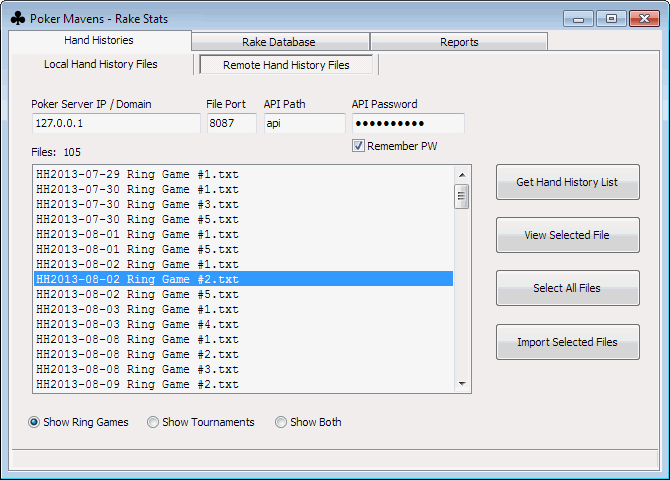
You may view the contents of a particular file by double clicking its name in the list or by clicking the "View Selected File" button. Click the "Import Selected Files" button to import files into the database. Tournament files are ignored since they do not contain raked hands.
You do not have to worry about accidentally importing the same file more than once. The database tables are keyed on hand number and re-importing will simply overwrite records if they already exist. Note that prior to version 2.92 of Poker Mavens, hands played near midnight might have started in one file and ended in the next day's file. Those hands will not be imported unless you manually edit the files and place the entire hand into one file. This is not an issue with Poker Mavens 2.92 and later where hands are never split across multiple files.

Use the Rake Database tab to view the database of imported hands. The database is an SQLite file called PMRake2.db3 and consists of Master and Detail tables. Click the "Open" button to open the tables for viewing. The database file is saved locally so it does not use the API for viewing. You cannot edit the tables although you can empty them with the "Empty" button. The Master table consists of one record for every raked hand (at least 1 chip raked). The fields are:
- Hand - the global hand number (portion of the number to the left of the dash)
- TableName - the name given to the ring game table
- Date - the date when the hand started
- Time - the time when the hand started
- Rake - the total rake collected for the hand, including side pots
- Dealt - the number of players who were dealt cards in the hand
- AvgShare - Average Share, calculated by dividing the total Rake by the number of players dealt in the hand (Rake / Dealt).
The Detail table consists of three fields: Hand, Player, and Share where Hand is the hand number linked to the corresponding hand in the Master table, Player is the name of a player who was dealt into that hand, and Share is the proportional representation of the rake based on the number of chips the player contributed to the pot. Players who were seated and sitting out are not included. The number of players listed for each hand in the Detail table should match the Dealt field in the Master table.
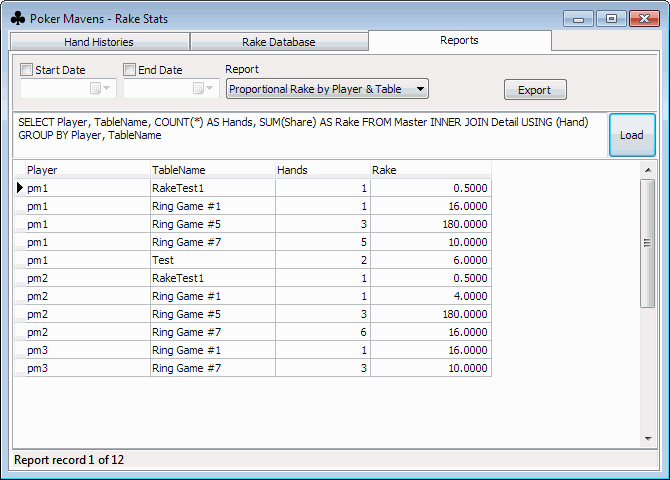
Use the Reports tab to run SQL queries on the database and produce statistical reports. You can limit the hands selected by specific starting and/or ending dates. Select a report in the drop list. This will display the corresponding SQL query. Click the "Load" button to execute the query and the results will be displayed in the table below. The following reports are available:
- Clear - clears the report table.
- Equal Rake by Player - for each player, shows the number of tables and total raked hands played, and the sum of their rake shares. Rake shares are equally distributed among all players in each hand.
- Proportional Rake by Player - for each player, shows the number of tables and total raked hands played, and the sum of their rake shares. Rake shares are proportionally distributed among the players according to their individual contributions to the pot.
- Equal Rake by Player & Table - shows all of the tables played by each player where they participated in at least 1 raked hand. Rake shares are equally distributed among all players in each hand.
- Proportional Rake by Player & Table - shows all of the tables played by each player where they participated in at least 1 raked hand. Rake shares are proportionally distributed among the players according to their individual contributions to the pot.
- Equal Rake by Table & Player - same as the Player and Table report except the output is grouped by table instead of by player. Rake shares are equally distributed among all players in each hand.
- Proportional Rake by Table & Player - same as the Player and Table report except the output is grouped by table instead of by player. Rake shares are proportionally distributed among the players according to their individual contributions to the pot.
- Rake by Table - for each table, shows the total number of players and raked hands, and the total rake collected
- Total Rake - sum of all rake collected across all tables
- Master only - displays the Master table (no calculations performed)
- Detail only - displays the unlinked Detail table.
- Master/Detail join - displays an inner join of the Master and Detail tables.
Note that you can edit the SQL query manually to run your own custom reports. Most of the included reports require an "inner join" function that combines the two tables to perform counts and summations. This is a time consuming operation and thus once your database grows to several hundred thousand hands, it make take several minutes to run each report. Narrowing the date range of the report will speed that query up substantially.
Click the "Export" button to create a CSV (comma separated value) text file of the report output. It can then be imported into any spreadsheet program.
Tourney Fee Stats 2.05
This program imports tournament result files into a local database file and allows you to calculate statistical reports on the amount of entry fees collected by player and tournament. The entry fee is the portion of the tournament buy-in that goes to the house account. The result files can be retrieved directly via the local file system or remotely via the API. This utility works with version 2 and later tournament result files.
Download PMFeeStats205.zip and unzip into a folder where you have write privileges. No installer is included. Just launch PMFee.exe to start the program. An SQLite database file (PMFee2.db3) will be created in the same folder.
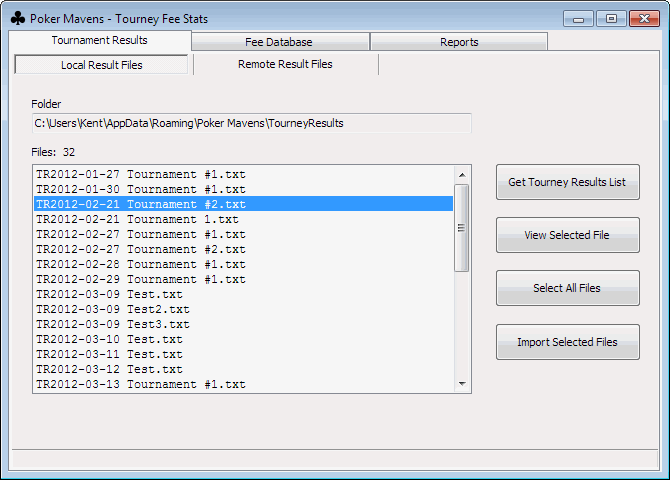
Instructions
Use the Tournament Results tab to view and import result files into the database. You have two methods of importing files: loading directly from the local file system or remotely using the Poker Mavens API functions. To use the API method, your poker server needs to be online and you must enter the applicable IP address, file port, API path, and API password. Click the "Get Tourney Results List" button to see the available result files. If you are loading files locally, you will be prompted for the tournament results folder.
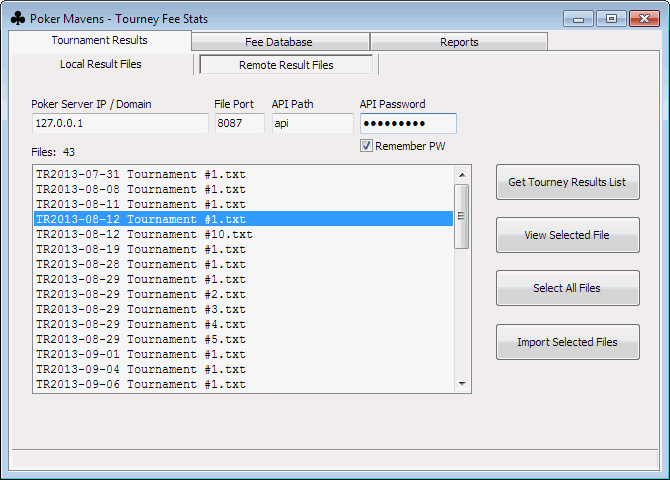
You may view the contents of a particular file by double clicking its name in the list or by clicking the "View Selected File" button. Click the "Import Selected Files" button to import files into the database. Tournaments with a 0 entry fee (e.g., 1500+0) will be skipped. Tournaments that were aborted by the administrator before they finished will still be imported, but the players who were still active at the time are not included since their entry fees were refunded. You do not have to worry about accidentally importing the same file more than once. The database tables are keyed on tournament number and re-importing will simply overwrite records if they already exist.
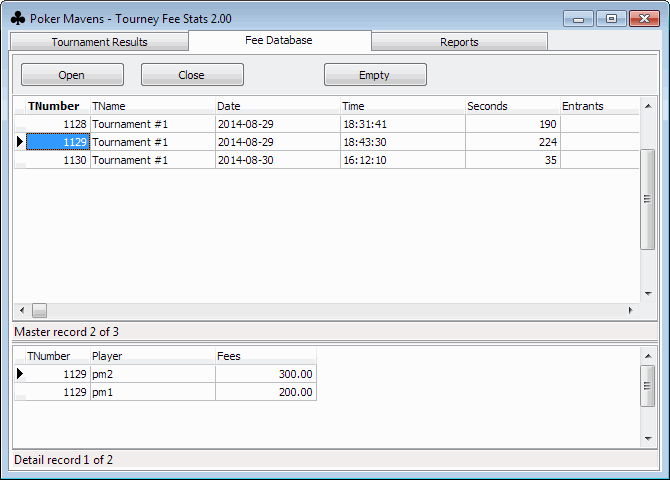
Use the Fee Database tab to view the database of imported result files. The database is an SQLite file called PMFee2.db3 and consists of Master and Detail tables. Click the "Open" button to open the tables for viewing. The database file is saved locally so it does not use the API for viewing. You cannot edit the tables although you can empty them with the "Empty" button. The Master table consists of one record for every tournament played where a non-zero entry fee was charged. The fields are:
- TNumber - the global tournament number, unique for each tournament played.
- TName - the name given to the tournament.
- Date - the tournament start date.
- Time - the tournament start time.
- Seconds - the length of the tournament, express as a number of seconds.
- Entrants - the number of players in the tournament.
- Paid - the number of times that an entry fee was paid. There will be one for each player. And if RebuyFee is "Yes" then this number also includes the total number of rebuys and add-ons (requires Poker Mavens 4.29 or later).
- Bonus - the prize bonus for the tournament.
- Multiply - the bonus multiply setting.
- BuyIn - the buy-in amount for the tournament, not including the entry fee.
- Fee - the entry fee for the tournament (i.e., house profit).
- RebuyFee - either "Yes" or "No" depending on that tournament setting.
The Detail table consists of three fields: TNumber, Player, and Fees. TNumber is the tournament number linked to the corresponding number in the Master table. Player is the name of a player who paid an entry fee into that tournament. Fees are the total fees (entry, rebuy, add-on) for that player.
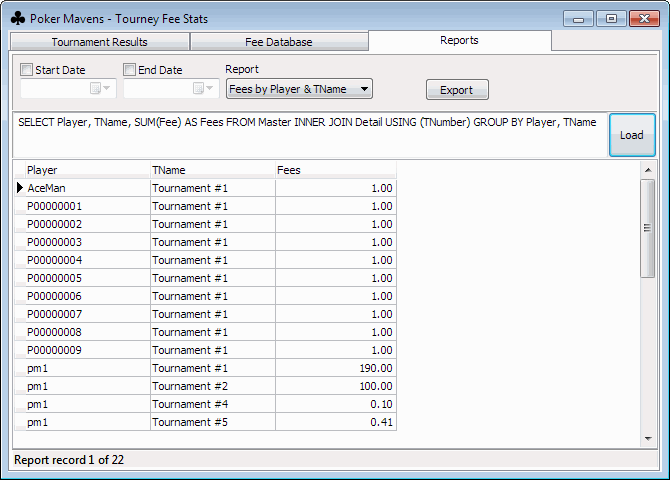
Use the Reports tab to run SQL queries on the database and produce statistical reports. You can limit the tournaments selected by specific starting and/or ending dates. Select a report in the drop list. This will display the corresponding SQL query. Click the "Load" button to execute the query and the results will be displayed in the table below. The following reports are available:
- Clear - clears the report table.
- Fees by Player - for each player, shows the number of fee-based tournaments played, and the sum of their entry fees.
- Fees by Player and TName - shows all of the fee-based tournament names played by each player.
- Fees by TName - for each tournament name, shows the total number of players, and the total fees collected.
- Fees by TName and Player - same as the Player and TName report except the output is grouped by tournament name instead of by player.
- Total Fees - sum of all entry fees collected across all tournaments.
- Master only - displays the Master table (no calculations performed).
- Detail only - displays the unlinked Detail table.
- Master/Detail join - displays an inner join of the Master and Detail tables.
Note that you can edit the SQL query manually to run your own custom reports. Most of the included reports require an "inner join" function that combines the two tables to perform counts and summations. This is a time consuming operation and thus once your database grows very large, it make take several seconds to run each report. Narrowing the date range of the report will speed up that query.
Click the "Export" button to create a CSV (comma separated value) text file of the report output. It can then be imported into any spreadsheet program.
Event Log Viewer 1.07
This program allows you to view multiple event log files and apply numerous filters to isolate only the events that you are interested in. Log files can be loaded directly from the local file system or remotely via the API. Download PMEView107.zip and unzip into any folder. No installer is included. Just launch EViewer.exe to start the 32-bit version or EViewer64.exe for the 64-bit version.
Instructions
The main window displays a list of event records just as you would see from the Logs tab in the server console of Poker Mavens. However this utility has the ability to display events across multiple days and apply filters. Click the Select Files button to start.
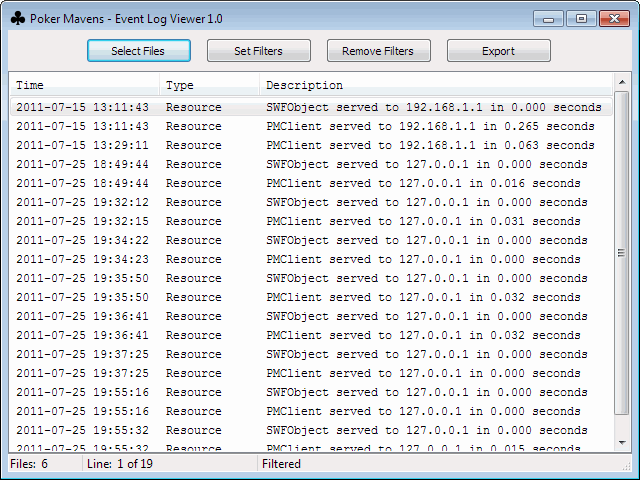
Use the Local Event Files tab to load log files if they are on the same computer. Click the Select Folder button to specify the folder where your event files are stored. A list of EventLog*.txt files in that folder will be displayed in the list below. Select the files that you want to view and then click Ok.
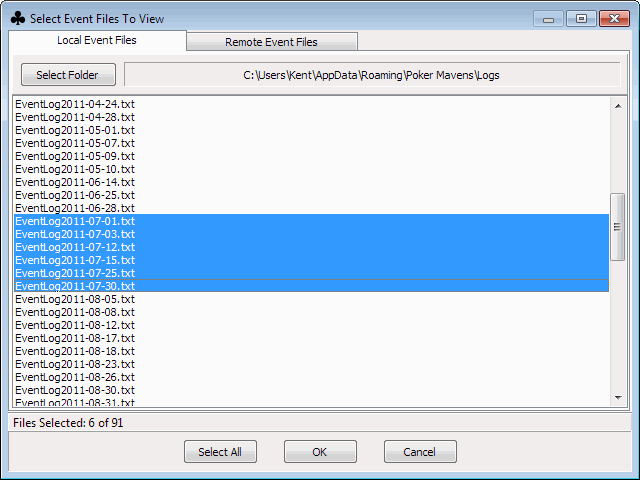
Use the Remote Event Files tab to load log files using the Poker Mavens API. Your site must be online to use this option. Enter your site's IP address, file port number, API path, and API password in the spaces provided and then click the Get List button to see the list of available event log files. Select the files that you want to view and then click Ok. If your poker server has SSL enabled, you must also download and unzip the 32-bit OpenSSL files (if running EViewer) or the 64-bit OpenSSL files (if running EViewer64) into the same folder.

Back in the main window, click the Set Filters button if you want to isolate events based on selected filters as shown below. Set Start and End times to only display logs in the specified date or time range. In Event Types, check only the types that you want to see. With Event Descriptions, you can include or exclude events based on text strings found in the Description field. Leave the Include list empty to include all entries not otherwise filtered out by the other settings. If you enter any search strings, at least one of them must appear somewhere in the description for that entry to be displayed. In the Exclude list, enter search strings that will exclude a log entry from appearing if any of the terms you enter are found in the description. Include and Exclude strings are not case sensitive.
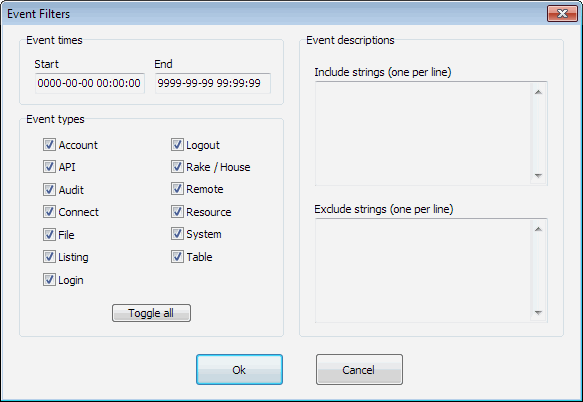
Click the Remove Filters button on the main window to display all the selected files without any filtering. Click the Export button to save the current list to a local text file. The name must start with "EventLog" and have a ".txt" extension if you want to load it back later.
Import Utility 3.03, 4.00, 5.02, 6.02, 7.00
These programs will import your Poker Mavens settings and player accounts into a newer version:
PMImport303.zip - imports version 2 settings into version 3.PMImport400.zip - imports version 3 settings into version 4.
PMImport502.zip - imports version 4 settings into version 5.
PMImport602.zip - imports version 5 settings into version 6.
PMImport701.zip - imports version 6 settings into version 7.
Download the applicable version(s) and unzip into any folder. No installer is included. Just launch PMImport.exe to start the program.
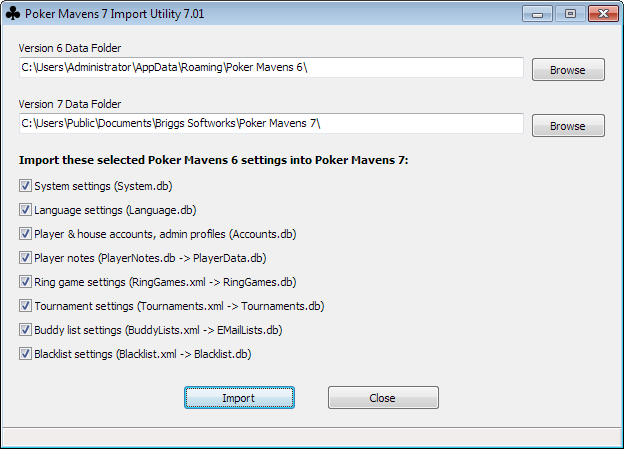
Check the options that you want to import and click the Import button. Poker Mavens cannot be running when you do this. Settings and accounts are completely separate between major versions. Beginning with version 3, API, Remote Admin, and player passwords are saved in an encrypted format using a one-way hash. The version 3 utility will perform that encryption for you automatically.
Image Stitcher 1.02
This program will stitch separate avatar, card, or chip images into single strips (sprites) for use in Poker Mavens versions 4 to 7. It can also perform the reverse "unstitch" operation, breaking a single composite image into separate images.
Download PMStitcher102.zip and unzip into any folder. No installer is included. Just launch PMStitcher.exe to start the program.

See the Templates page for instuctions on how the avatars, cards, and chips are formatted.
Stitch - To combine a series of images together, click the Add button to add them to the source files list. The order in which they appear in the list (top to bottom) is the same order they will appear in the stitched image (left to right). Select the appropriate Image Type and click the Stitch button. You will be prompted to enter the file name of the stitched image. The result will be saved as a 32-bit PNG image.
Unstitch - To break a stitched image back into separate image files, click the Add button to select the source file. This must be the only file in the list. Select the appropriate Image Type (Avatars, Cards, or Chips) and click the Unstitch button. Files will be saved as 32-bit PNG images and will be placed in the same folder as the source file, with numbered suffixes appended to the file name. For example, Cards.png will be split into 53 files named Cards_01.png to Cards_53.png.
Cert Signing Request Creator 1.00
This program is for Poker Mavens Gold 4.00+, Pro 6.16+, and Lite 7.00+ sites that want to use the SSL encryption option. The SSL cert will be tied to your site's domain name so you must already have that name in advance. This utility will create a certificate signing request file that you will provide to a certificate authority (CA). The CA will then return a signed certificate (for a yearly fee) that will be recognized by all major browsers. Poker Mavens will use that cert to create an encrypted link between the poker server and the clients, as well as API and remote administration connections. Inexpensive Comodo PositiveSSL certs can be purchased from Comodo SSL Store.
Download SSLCert100.zip and unzip into any folder. No installer is included. Just launch SSLCert.exe to start the program.

Instructions
- Private key file - the utility will create a private key for you. Enter a name for this file. It will be saved in the same folder as the utility. You will need this file later so make a backup copy after it is created. Your cert will be worthless if you lose or overwrite this file!
- Certificate signing request file - enter a name for the CSR file. This is the file that you will give to the CA. It will also be saved in the same folder as the key file.
- Key size - leave the default value of 2048 unless you have a specific need for different size.
- Country code - enter the 2-character ISO code for your country. You can click the Lookup button to see the full list.
- State/province - enter your state or province if applicable.
- City - enter your city.
- Company name - enter the name of your company, organization, or poker site, etc.
- Domain name - enter your domain name. The cert will be tied to this name. Be sure to include the www subdomain if applicable but do not include the http:// or https:// prefix.
- Click the Create... button to create your Key and CSR files.
- Click the Copy... button to place the contents of your CSR file onto the clipboard. You can then paste that into the form when ordering your cert from a CA. If asked for the server type, you can just specify "Apache_ModSSL".
- The CA will return a .crt cert file and also a root cert file. Comodo names its root cert with a ".ca-bundle" file extension. The cert files must be in standard PEM format (ASCII text file with "-----BEGIN CERTIFICATE-----" as the first line). If they supply them in a different format, use this tool to convert them to PEM format.
- In the Server Settings group in Poker Mavens (Service Manager settings in version 7), specify the location of your SSL key, cert, and root cert files. Leave the SSL password field blank since this utility does not encrypt the private key. You will also need to put the required OpenSSL 32-bit DLL or 64-bit DLL (for 64-bit Gold edition) files into the program folder where PMServer.exe is installed (OpenSSL files are pre-installed beginning with version 7.01).
API Reference Utility 1.26
This program is a handy reference utility for programmers that make use of the Poker Mavens API. Not only does it display all available API commands and calling parameters (including obsoleted ones going back to version 2.10), it can make a live connection to your poker server so that you can submit individual commands and get a live result back in either JSON or legacy format. You can then study that output to determine how you will handle it in your own code. Non-programmers can also use this utility just to get an idea of how the API works and what its capabilities are.
Download APIRef126.zip and unzip into any folder. No installer is included. Just launch APIRef.exe to start the program. If your poker server has SSL enabled, you must also download and unzip the 32-bit OpenSSL files into the same folder.
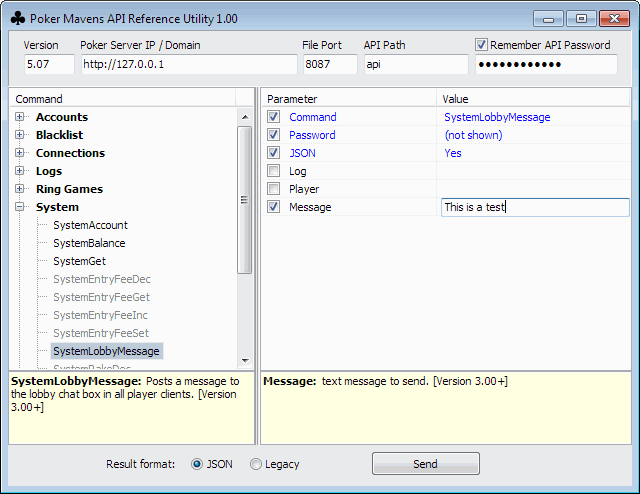
Instructions
Version - enter your server version here. This will determine which API commands and parameters are available (black) and which ones are not available or are obsolete (gray).
Poker Server IP / Domain - enter the IP (or domain) of your poker server (do not include the file port here). If this utility is on the same machine then you can use the default local host (127.0.0.1) address.
Port - enter your server's File Port value (System tab -> Site Information -> File port). In version 7, this is the HTTP Port (System tab -> Manager Settings -> HTTP port).
API Path - enter your server's API Path value (System tab -> Server Settings -> API path). This must be set to "api" for versions prior to 4.13 when it was not a configurable option.
API Password - enter your server API password (System tab -> Server Settings -> API password). Check the "Remember" box only if you are on a secure computer.
Select the desired API command in the left-side command list. Click the "+" box to expand each grouping. When a command is selected, a brief description of it is displayed below the list. All of the available parameters for that command are displayed in the right-side list. The Command and Password fields will be filled out for you and cannot be edited. For versions 4.20 and later, you have the option of getting the return values back in JSON or Legacy format. Clicking that option on the bottom toolbar will change the JSON parameter for you. Every command supports an optional Log parameter so that will always be displayed next. The remaining parameters will depend on the command selected. Parameters displayed in gray are either not available or have been obsoleted for your version.
The checkboxes next to each parameter indicate if the parameter will be included in the call. When you enter a value, it will check the box for you automatically and removing a value will clear the box automatically. The only time you need to manually check a parameter box is if you are intentionally sending a blank value. This is important for the AccountsEdit, BlacklistEdit, RingGamesEdit, and TournamentsEdit commands, where you only include parameters for the fields you want to modify. Sending a blank parameter will actually cause the corresponding field to be blanked out on the server.
Click the Send button to submit the API command with the parameter values you have entered. The result from your server will be displayed in a popup window. Be aware that these are real API calls being made to your poker server, not a simulation. If for example you use AccountsDelete to delete a player account, it will be permanently deleted immediately. Only use this utility on a secure computer where it is unlikely that someone could be sniffing the outbound traffic for your API password, which gets passed in every call.
HTTP Redirect Utility 1.01
This utility is not needed for version 7.00+ owners as Poker Mavens now has the ability to accept both encrypted and non-encrypted connections with an optional redirect feature built in.
This utility is for Gold 4.00+ and Pro 6.16+ edition owners that have SSL encryption enabled on port 443 and are not running a separate web server or using a reverse proxy like Cloudflare to perform redirects for them. This utility acts as a simple web server on port 80 and then redirects all HTTP traffic to HTTPS automatically. Poker Mavens cannot do this itself since it currently can only bind to one file port so any attempt to connect to http://www.yourdomain.com will fail. This utility will catch that http connection attempt and perform a "301 Redirect" to the Poker Mavens server at https://www.yourdomain.com.
Download Redirect101.zip and unzip into any folder. No installer is included. Just launch Redirect.exe to start the program. If running on Windows Server, you will likely need to add Redirect.exe to the Windows Firewall "Allow" list.
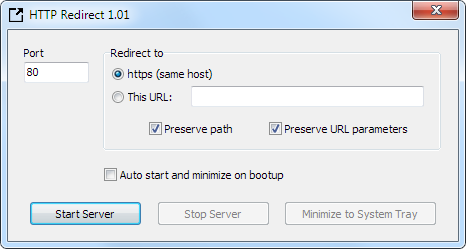
Instructions
Typically you would leave all the default settings as shown above, click the Start Server button and then the Minimize to System Tray button. You have the option to redirect to a different host. The "Preserve path" option means that any folders specified in the original URL will be included in the redirected URL. And the "Preserve URL parameters" option will do the same for any URL parameters. Check the Auto Start option to run this utility automatically when the computer boots up.
