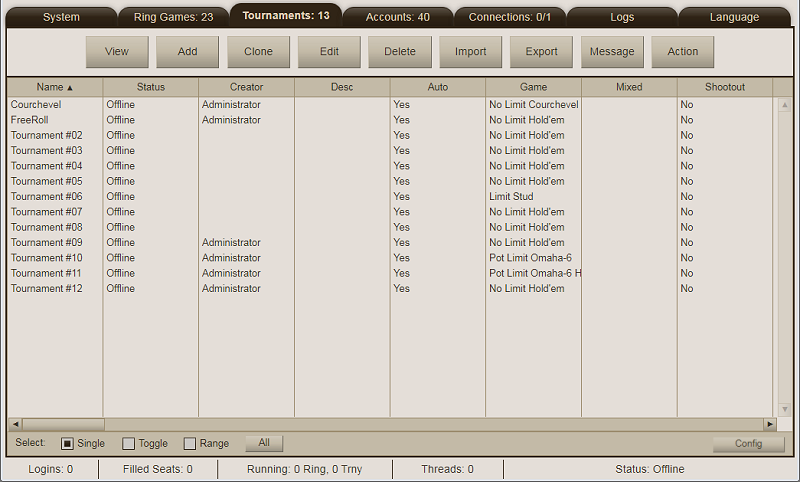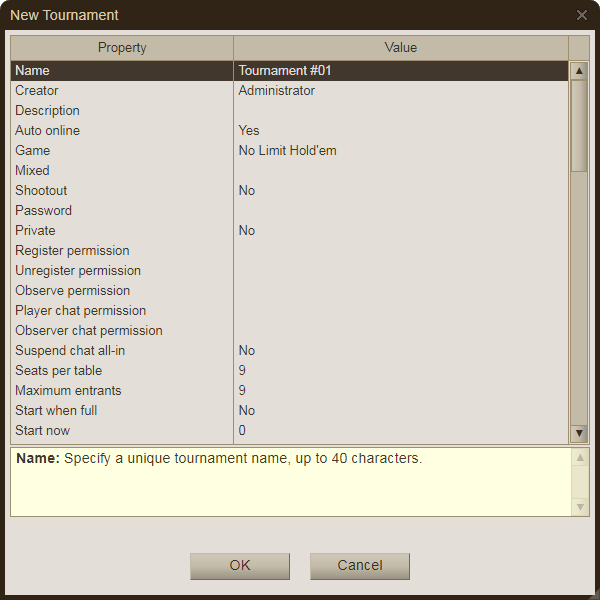Name - Enter a unique name for this tournament or accept the default name, up to 40 characters in length.
Creator - Name of the admin account that created tournament (will be "Administrator" in Lite/Pro editions).
Description - This is an optional tournament description, up to 500 characters. It is displayed at the top of the tournament's information window and may include HTML tags, including links. Be sure to use the target="_blank" option when making links so that the new page opens in a new window and doesn't overwrite the current game window.
Auto online - When this option is set to "Yes", the tournament will go online automatically whenever the game server is started. Otherwise, the tournament will not be visible to the players until you manually put it online via the Action button on the toolbar. If you have the Lite or Trial edition and enable auto online for more than one game, you will get an error when you try to start the game server. Only the Pro and Gold editions support running multiple tournaments simultaneously.
Game - Select a Hold'em, 6+Hold'em, Omaha, Omaha-5, Omaha-6, Courchevel, Razz, 7-Card Stud or Mixed game. When Mixed is selected, fill in the Mixed field also. The Trial edition only supports fixed limit games (i.e., no pot-limit or no-limit games). Courchevel games are only supported in the Pro and Gold editions and 6+Hold'em is only supported in the Gold edition.
Mixed - When a Mixed game is selected in the Game field, use this setting to select your list of games to play (otherwise leave this setting blank). Each game is played for a full level before advancing to the next one in your rotation order. The list loops indefinitely until the tournament ends.
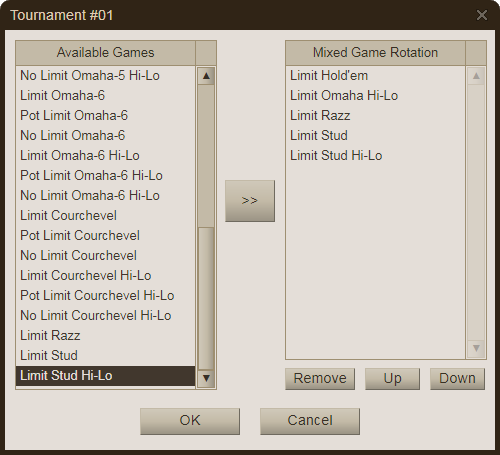
Shootout - Select Yes for a shootout format where all tables play down to a single player before merging. Select No for a standard format with auto table balancing. Set the Maximum Entrants equal to the square of the table size for a two-round "double shootout" or to the cube of the table size for a three-round "triple shootout". The largest heads-up (2 seats per table) shootout would have 7 rounds with 128 players starting at 64 tables. At the beginning of each round, matchups are randomly re-shuffled and the chips and blinds are reset to their initial settings. Late registration and rebuys are not available for shootout tournaments.
Password - Specify a password needed to register for this tournament or leave this field blank for an open tournament. You can also use the register permission to restrict play to specific players.
Private - If a password is set for the tournament, select Yes to make it completely private or select No to allow observers to watch. You can also use the observe permission to restrict observers.
Visible permission - Set a permission token (up to 15 alphanumeric characters, case-sensitive) to restrict tournament visibilty to specific players who have the same token. Prefix with a dash (-) to exclude players who have the token.
Register permission - Set a permission token (up to 15 alphanumeric characters, case-sensitive) to restrict registration to specific players who have the same token. Prefix with a dash (-) to exclude players who have the token. This setting must be blank if the password setting is used.
Unregister permission - Set a permission token (up to 15 alphanumeric characters, case-sensitive) to restrict unregistration to specific players who have the same token. Prefix with a dash (-) to exclude players who have the token. This setting must be blank if the password setting is used.
Observe permission - Set a permission token (up to 15 alphanumeric characters, case-sensitive) to restrict observing to specific players who have the same token. Prefix with a dash (-) to exclude players who have the token. This setting must be blank if the private setting is used.
Player chat permission - Set a permission token (up to 15 alphanumeric characters, case-sensitive) to restrict table chat to players who have the same token. Prefix with a dash (-) to exclude players who have the token. Leave blank to allow chat from all seated players.
Observer chat permission - Set a permission token (up to 15 alphanumeric characters, case-sensitive) to restrict table chat to observers who have the same token. Prefix with a dash (-) to exclude players who have the token. Leave blank to allow chat from all observers.
Suspend chat all-in - Select Yes to temporarily suspend the table chat when a player moves "all-in". This setting discourages collusion between players when another player may be on the verge of being eliminated from the tournament.
Seats per table - Select the number of seats at the table, from 2 to 10 (7 max for Omaha-6, 8 max for Stud/Razz, 9 max for Omaha-5/Courchevel).
Maximum entrants - Select the maximum number of players that can enter the tournament. In the Pro and Gold editions this can be up to 100 times the Seats Per Table setting. In the Trial and Lite editions this number must equal the Seats Per Table value.
Start when full - Select Yes and the tournament will automatically start when enough players register to fill all seats. When this setting is enabled (along with System tab -> Client Settings -> Sit and Go tab), the tournament will be listed under the "Sit & Go" tab in the client.
Start on demand - Select Yes and the tournament will automatically start when enough players register to fill the Minimum Players requirement. When this setting is enabled (along with System tab -> Client Settings -> Sit and Go tab), the tournament will be listed under the "Sit & Go" tab in the client.
Start now - This is the minimum number of registered players that must check their "Start Now" box to start the tournament immediately. The "Start Now" box is displayed below the waiting list when you click the "Players" button in the Lobby. Select 0 to disable this feature.
Start code - This is a code (1 to 999999) that can be entered in the player module lobby window (Options menu) to start the tournament. Enter 0 to disable this feature.
Start time - Set a fixed time to auto-start the tournament in yyyy-mm-dd hh:mm format. Enter 0000-00-00 00:00 to disable this feature.
Start time hold - Set the maximum number of minutes (0 to 30) past the scheduled Start Time (if set) to wait for the Minimum Players requirement to be met.
Registration period - Set the number of minutes available for registration prior to the start time, up to 999999. A value of 0 represents an unlimited period. This setting must also be 0 if the Start Time is set to 0000-00-00 00:00. A value of -1 prevents any registrations until the current running tournament has completed (unless a late registration period is still active).
Late registration - Set the number of minutes available for late registration, 0 to 999999. Late registration will terminate early if payouts begin or the tournament fills up (max entrants value is met). Players knocked out (or removed as no-shows) cannot use late registration to re-enter the tournament unless the Maximum Re-entries setting used.
Late penalty - Set the number of chips to deduct from the starting stack of a late registration player. Use a negative number to represent a per-minute late penalty. For example, if the Starting Chips settings is 1500 and the Late Penalty is 150, all late players will get a 150 chip deduction and start with a 1350 stack. If the Late Penalty is -10, a player who registers 5 minutes late will get a 50 chip deduction and start with 1450 chips. The penalty cannot exceed half of the Starting Chips setting (regardless of which method is used). The late minutes are rounded up, starting with the first hand (20 seconds late is counted as being 1 minute late). Registering late but before the first hand is dealt is also counted as being 1 minute late.
Minimum players - This is the minimum number of players (2 to 1000) that must be registered to auto start the tournament at a set time or with the on-demand option. This setting is ignored for manually started tournaments. If this requirement is not met, then what happens next depends on the Recur Minutes setting.
Recur minutes - Set the number of minutes (0 to 999999) to add to the Start Time for an auto-recurring tournament (if start time is not disabled). For reference, there are 1440 minutes in a day and 10080 minutes in a week. If the minimum player requirement is not met, the start time is advanced but any registered players will be unregistered. A value of 0 performs no action.
Reset seconds - Set the number of seconds (10 to 999999, default 30) after the tournament completes before clearing the results and resetting for the next one.
Maximum runs - Enter the maximum number of times this tournament can run before it is automatically taken offline. The count resets each time the tournament is put online. Enter 0 (the default) to disable this feature.
No-shows minutes - Set to a number greater than 0 to automatically remove "no-show" players from the tournament at the end of the specified minute. A no-show player is someone who registered for the tournament but never pressed their Ready button once it started. It does not matter if they are logged in or not. Their buy-ins and entry fees will be added back to their accounts and the prize pool will be reduced accordingly. All chips in their stacks will be removed from the table except for those that were bled off from the blinds. This feature is best used with freeroll tournaments and will not activate if any of the prize pool has already been awarded.
Primary currency - Select Yes to fund the tournament with the site's primary currency or No to use the secondary currency. Only the Gold edition can use the secondary currency option. Primary currency is held by players in their "Balance" setting whereas secondary currency is held in their "Balance2" setting.
Buy-in - Select the buy-in for this tournament, up to 1 billion chips. The buy-in does not include the entry fee.
Bounty - Select a portion of the buy-in to be set aside for each knockout bounty. This amount is deducted from the main prize pool and is awarded directly to a player each time they eliminate another player from the tournament. Bounty must be 0 in a rebuy tournament (but can be used in a re-entry tournament). If a ticket can be used to enter the tournament, the ticket must be required or funded (or both) to have a bounty. When a player is eliminated, the winner of the relevant pot (eliminated player's highest pot number if there are side pots) gets the bounty. If the relevant pot is split among multiple players, the player who played that hand from the earliest position wins the bounty. In a Hi-Lo game, the winner of the relevant Hi pot wins the bounty. Bounties are credited immediately to the player's account balance. The tournament winner is awarded their own bounty. In an ICM Chop, each remaining player is awarded their own bounty.
PKO Bounty - If Bounty is non-zero, select Yes to create a progressive knockout bounty tournament, where half of the eliminated player's bounty is awarded immediately and the other half is added to the eliminator's own bounty. Select No for a fixed bounty. Mouse over (or long tap) a player's seat to see their current bounty.
Entry fee - Select an entry fee for this tournament. This amount is added to the buy-in but is kept by the "house" and does not go into the prize pool. This is a Pro/Gold edition feature. Set this value to 0 for the Trial or Lite editions. The entry fees from all tournaments are collected in a special account that can be viewed and reset by clicking the House button on the Accounts tab.
Ticket - Set an optional ticket token (15 alphanumeric chars max) that can be used in place of (or in addition to) the regular buy-in (typically won as a prize from earlier tournament).
Ticket required - Select Yes and only players with a matching ticket may enter this tournament. Otherwise select No and non-ticketed players can just pay the buy-in.
Ticket funded - Select Yes and the house will pay the buy-in and bounty for the players with tickets. Select No and players will pay their own way if tickets are required. Otherwise ticketed players enter for free and do not increase the prize pool.
Prize bonus - Set the number of house chips to add to the total prize pool. The amount can be a single sum, a per entrant amount, or a guaranteed minimum prize pool, depending on the Multiply Bonus setting. The default value is 0. This feature can be used for "freeroll" tournaments where players can win chips without risking any of their own.
Multiply bonus - Set to Yes to multiply the prize bonus by the number of entrants. Set to No to add the prize bonus as-is. Set to Min to treat the prize bonus as a guaranteed minimum prize pool.
Starting chips - Set the number of starting chips for each player, from 10 to 100000 chips. The default value is 1500.
Bonus ticket - Set an optional bonus ticket prefix to add extra starting chips for specific players. For example, if set to "Bonus" (any name can be used), a player holding a ticket named "Bonus100" will get an extra 100 chips added to their starting stack whereas a player holding a ticket named "Bonus250" will get an extra 250 chips, etc. The ticket is removed from the player's account if used. If a player has multiple tickets that start with the designated prefix, the first one found alphabetically will be used. If the resulting starting stack exceeds the 100000 chip limit, it will be reduced down to 100000 chips. Bonus tickets are not allowed in shootout tournaments.
Add-on chips - Set the number of add-on chips (200000 max) to be offered at the end of the rebuy period for the same price as a regular rebuy. Use 0 for no add-on. Add-ons are typically 1 to 2 times the starting chip amount. Players are given a message in the table chat letting them know the rebuy period has ended and the add-on period has started. If a break coincides with the end of the rebuy period, then the add-on period will last until the end of that break. If no break is scheduled, then a 1-minute break will be inserted just for the add-on. Players request an add-on in the same way they request rebuys, from the "Add more chips" icon on the table menu bar. Each player may only request one add-on per tournament, but all players are eligible regardless of their stack size (threshold setting does not apply to add-ons).
Turn clock - This is the number of seconds (10 to 120) that the player has to act on each turn. The default value is 30.
Turn warning - This is the number of seconds remaining (5 to 119) on the turn clock when a warning is sent to the player and (if sync is enabled) their time bank button appears. The default value is 10.
Time bank - This is a reserve of time (0 to 600 seconds) available to each player on request. A "Request Time" button is displayed when the player's regular turn clock is about to expire. The time bank is activated automatically if a disconnect is detected (when disconnect protection is enabled). The default value is 60.
Time bank sync - Select Yes (the default) to show the time bank button with the turn warning. Select No to show the time bank button immediately.
Time bank reset - This is the number of hands that must be played before a player's time bank is automatically refilled. Use 0 to disable the reset feature.
Disconnect bank - This is a reserve of time (0 to 180 seconds) available to each player if they disconnect during their turn to act. The default value is 60.
Level duration - This is the number of minutes (1 to 1000) in each blinds level. The default value is 10.
Rebuy levels - Set the number of levels (up to 1000) in the rebuy period. Use 0 for a standard freezeout (non-rebuy) tournament. During the rebuy period, players can select the "Add more chips" icon on the table menu bar in the client to request a rebuy any time their chip stack is at or below the Rebuy Threshold amount. Players can double their stack before the first hand is dealt if the threshold is not less than the starting amount. The amount of chips added is the same as the starting chip count, and the amount deducted from their account is sum of the Rebuy Cost and Rebuy Fee settings. If a player loses all of their chips during the rebuy period, they are automatically presented with "Leave" and "Rebuy" buttons to stay in the tournament. The amount of time they have to select Rebuy is equal to a normal turn. Otherwise, they are removed from the tournament. If the rebuy period is still in effect when the first player leaves in a money position, the rebuy period is terminated immediately since the prize pool can no longer be modified at that point. The payout schedule is updated immediately after each rebuy and can be seen in the tournament's Info panel in the player client.
Rebuy threshold - This is the maximum number of chips that a player can have to request a rebuy (assuming Rebuy Levels > 0). Typically this is equal to the Starting Chips value. Note that the amount of chips added during a rebuy is always equal to the Starting Chips value. The threshold value only determines when a rebuy can be made, not how many chips are added.
Maximum rebuys - Select the maximum number of rebuys that each player can make during the rebuy period. Enter -1 for unlimited rebuys.
Rebuy cost - This amount is deducted from the player's account and added to the prize pool for each rebuy and add-on requested by the players. Typically it is equal to the Buy-In amount.
Rebuy fee - This amount is deducted from the player's account and added to the House account for each rebuy and add-on requested by the players. Typically it is equal to 0 as most casinos will only rake the initial buy-in and not the rebuys. This is a Pro/Gold edition feature. Set this value to 0 for the Trial or Lite editions.
Maximum re-entries - Set the maximum number of re-entries (0 to 100) that each player can make after getting knocked out (or resigning). When enabled, Rebuys must be disabled and Late Registration must be enabled. A re-entry player is treated like a new player and will not get back in if the late registration period has expired or the Maximum Entries cap has already been met. Re-entry players are not subject to late penalties, however.
Can resign - Set to Yes to allow players to voluntarily surrender their chips and quit the tournament via the table Leave menu. Typically this would only be enabled in a re-entry tournament so that a short-stacked player could exit before the late registration period ends and get back in with a fresh stack (after paying the buy-in again).
Break time - Select the number of minutes for each rest break, up to 60. Set to 0 to disable.
Break interval - Depending on the Break Sync setting below, this is either the minutes past the hour (0 to 59) or the number of levels between breaks (1 to 1000).
Break sync - Set to Yes to synchronize rest breaks with the system clock where Break Interval represents minutes past each hour for the break start time. Set to No to start breaks after every set number of levels as determined by the Break Interval setting. If you wanted to sync all of your tournaments to the same break period regardless of when they each started, you could (for example) set Break Time = 5, Break Interval = 55, Break Sync = Yes. That will implement a 5-minute break at 55 minutes past the hour, every hour.
Auto chop - Set this option to stop a tournament early if the remaining players are all due an equal payout (or an equal ticket with no prize pool). When set to "Equal", this option can be used to create "double or nothing" tournaments. For example, a 10-player tournament where the payout structure awards a 20% payout to the top 5 finishers. In that specific case, this setting will stop the tournament when there are 5 players remaining and pay them out immediately with an equal share. When set to "50/50", half the prize pool is divided equally and the other half is paid out in proportion to stack sizes. Set to "No" to disable any kind of auto chop. This setting has no effect on tournaments where first place receives a different payout than other places.
Player chop max - Maximum number of remaining players (2 to table size) that can agree to chop the remaining prize pool (0 = no chop allowed). The chop shares are determined by the Independent Chip Model (ICM) algorithm and displayed in a popup dialog before each hand (but only if every player remaining has their ICM Chop boxed checked). Any player can then decline the agreement to continue playing. This feature is only available in the Gold edition.
Bring-in percent - This is the "Bring In" amount for Stud and Razz games, expressed as a percentage (1 to 99) of the Small Bet. The default value is 30.
Blinds schedule - Edit the values in this list to specify a schedule of increasing blinds and antes for the tournament. When a Limit game is selected, the small and big bets are calculated automatically. Use the buttons below the list to edit, add, insert, or remove levels. You can also save and load blinds schedules to a disk file or reset to the default schedule. Razz and Stud games do not use the blinds values but you still must set them to calculate the small and big bet values since those cannot be edited directly. 6+Hold'em games don't use blinds either (only antes) so in that case, blinds can be zero. Also note that Razz, Stud, and 6+Hold'em require a nonzero Ante value, so any that are entered as 0 will get replaced by 1 at run time. Separate "Default Stud" and "Default 6+Hold'em" buttons are provided for those games.
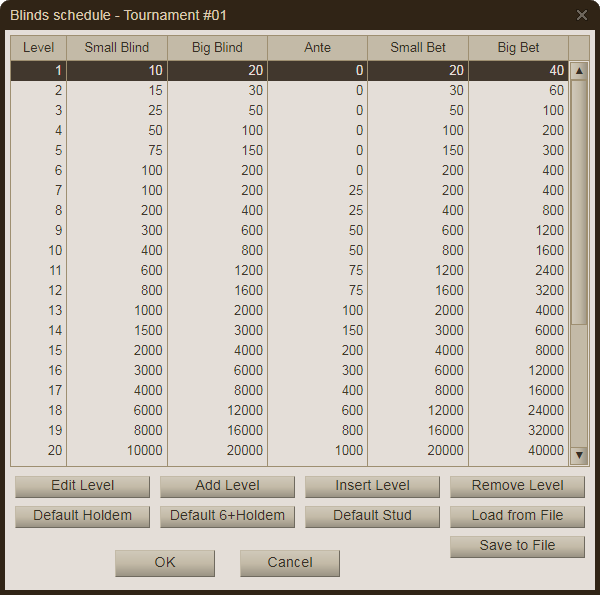
Payout structure - Edit the values in this list to specify a structure of comma-separated payout percentages for various ranges of entrants. Entrants can be specified as a single number from 2 to 1000 or as a range of numbers separated by a dash. Entrant numbers must increase from top to bottom. Entrants not specified will use the last structure given before that value or as winner-take-all if below the first entrant value given. The percentages are a percent (0.00 to 100.00) of the total prize pool in a comma-separated list of values representing 1st place, 2nd place, 3rd place, and so on. A range of repeating values can be represented with an "x" multiplier (e.g., 2.50x10 would indicated the next 10 places each pay 2.50% of the prize pool). The percentages on each row must add up to 100.00. Otherwise, errors that result in extra chips will be evenly distributed over all paid places, beginning with 1st place. Errors that result in a shortage will come out of the last paid position. Use the buttons below the list to add, insert, or remove rows. You can also save and load payout structures to a disk file or reset to the default structure.
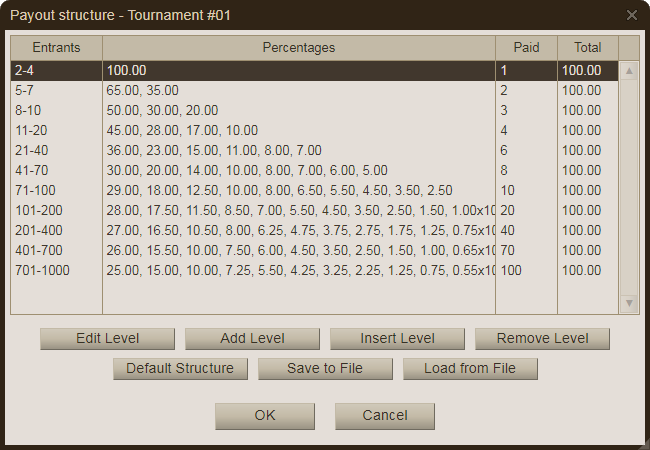
Payout fractions - Set to Yes (the default) to allow payouts in 0.01 chip multiples or No for whole-number chip multiples.
Payout tickets - This is an optional comma-separated list of tickets to pay out, starting with first place. Typically these are used in satellite tournaments so that the winners can use the ticket as an entry pass into the next level.
Unregister at logout - Select Yes to automatically unregister a player from the tournament if they logout before the it starts.
Table graphic - Enter the full path of a local image file (GIF, PNG, or JPG format) to use as the table graphic. The image should be at least 700 x 510 pixels or larger with that same aspect ratio. Leave this value blank to use the default system graphic.
Final table graphic - Enter the full path of a local image file (GIF, PNG, or JPG format) to use as the final table graphic (if tournament is multi-table). The image should be at least 700 x 510 pixels or larger with that same aspect ratio. Leave this value blank to use the regular table graphic at the final table.
On-table text color - On-table text color (chip values). Leave blank to use the system default color.
Off-table text color - Off-table text color (checkbox controls). Leave blank to use the system default color.
Note - This is an optional note field (not seen by the players), up to 500 characters maximum.