Poker Mavens - Tips For Mobile Users
Updated 2018-11-19Introduction
This document describes how to optimize the Poker Mavens client in Mobile mode on a tablet or smart phone, both iOS and Android. Players can click here for iOS or here for Android to skip down to the applicable section for their device.
Note for Site OperatorsPoker Mavens 4.49 and later versions have the mobile-web-app-capable meta tags included in the client HTML wrapper. These instruct the mobile browser to treat the document as a web app and run it in full screen mode after the user adds the site to their home screen (instructions for doing that provided below). If the poker client is running in an iframe on a web site, the site operator must add the applicable meta tags to their wrapper, since the browser will just look in the outermost layer for those. See item 3 in the Poker Mavens FAQ for an example.
In version 5 and 6, the default icon is a black club over a green background but the site operator can use their own image by setting the "Mobile icon" setting in the Client Settings group on the server.
Apple Safari on iOS
Although the poker client will render in portrait orientation, it will be virtually unusable in that mode. Always use the client in landscape orientation. If your phone is locked to portrait mode, slide up from the bottom of the screen to display the system menu and toggle the rotate lock icon to the off position.

Launch Safari on your iPad or iPhone device and load the poker client of your site. Note the URL address bar at the top of the screen. On a full sized iPad, it doesn't take up much space but on an iPhone, it uses a considerable percentage of the available space. On an iPhone, if you temporarily rotate your phone to portrait orientation and back to landscape orientation, the URL address bar will disappear. However this is only temporary and will re-appear each time you tap the top menu. To prevent that happening, you can add the site to your home screen. This will place a new icon there where you can load the site directly and be locked in full screen mode. To do that, tap the "share" icon (box with an up-arrow) as shown below:

Tap "Add to Home Screen" on the drop menu. Note that on an iPhone, you may need to scroll this menu to the second row to see it:
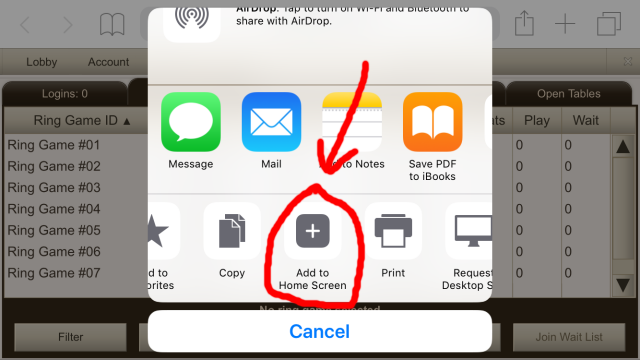
Confirm the action by selecting "Add":
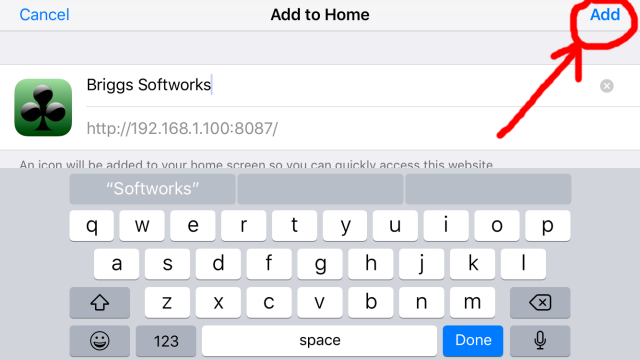
Logout and close Safari. You should find the site icon on your home screen. This one uses the default image but a version 5 or 6 site operator can use their own custom image:
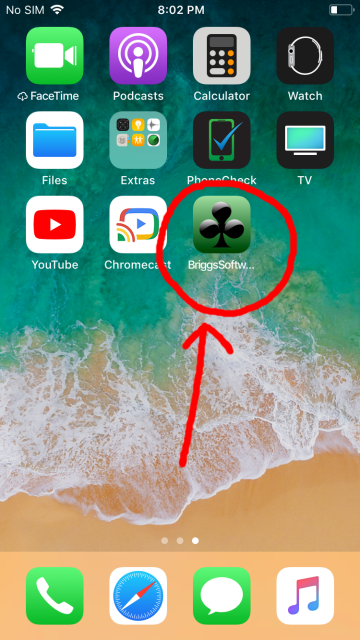
Tap the icon and the site will load directly into full screen mode without the URL address bar:

Tap the Menu button to toggle the lobby menu on or off:
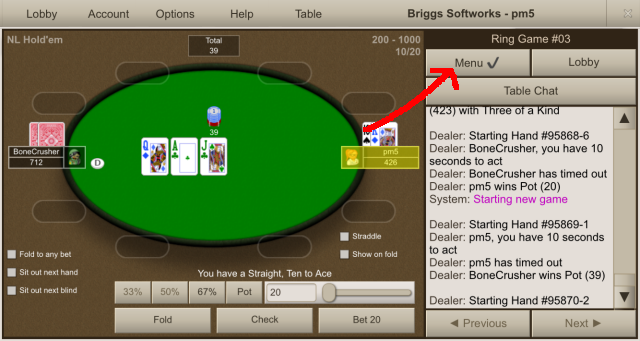
Google Chrome on Android
Although the poker client will render in portrait orientation, it will be virtually unusable in that mode. Always use the client in landscape orientation. If your phone is locked to portrait mode, slide down from the top of the screen to display the system menu and toggle the Portrait lock icon to the Auto-rotate position.
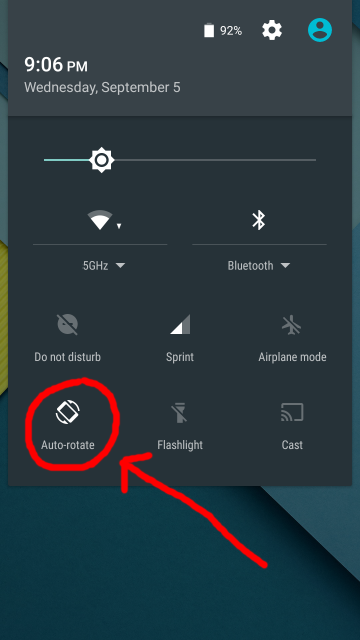
Launch Chrome on your Android device and load the poker client of your site. Note the URL address bar at the top of the screen. On a full sized tablet, it doesn't take up much space but on an phone, it uses a considerable percentage of the available space. Fortunately Android Chrome supports full screen toggling so all you really need to do is tap the Options menu in the Lobby window and select Fullscreen Toggle. Because that feature requires a user interaction it must be performed each time you run the client.
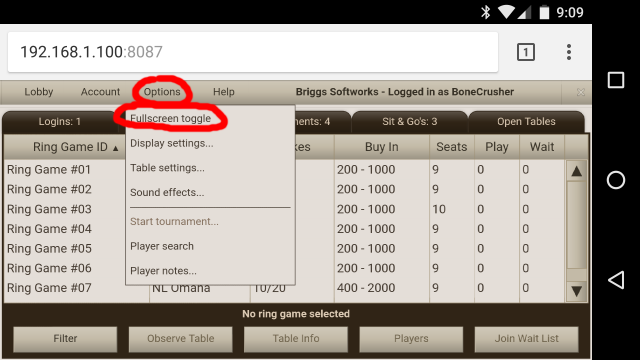
Or you can add the site to your home screen. This will place a new icon there where you can load the site directly and start up directly in full screen mode. To do that, tap the "3 dot" menu icon as shown below:
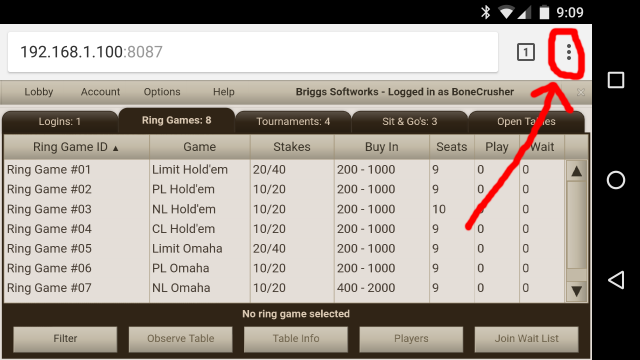
Tap "Add to Home screen" on the drop menu:
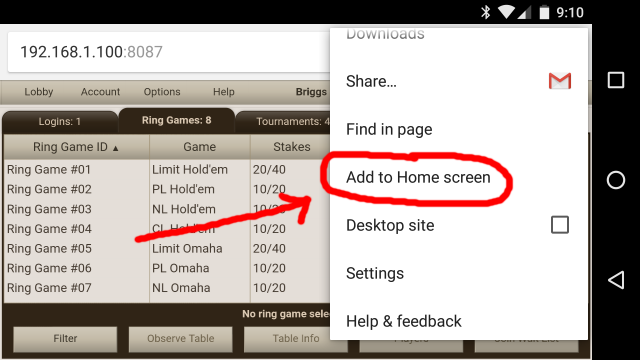
Confirm the action by selecting "ADD":
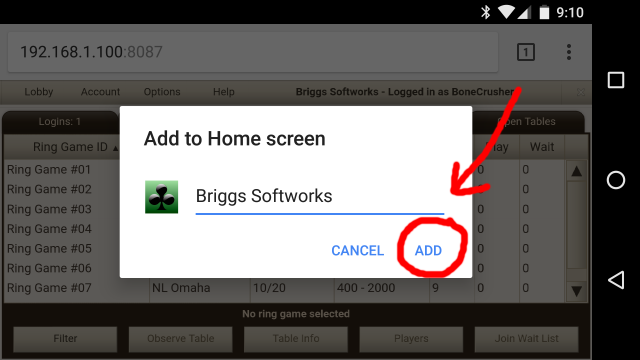
Logout and close Chrome. You should find the site icon on your home screen. This one uses the default image but a version 5 or 6 site operator can use their own custom image:

Tap the icon and the site will load directly into full screen mode without the URL address bar:

Tap the Menu button to toggle the lobby menu on or off:

